Hi Guy,
Here's what I am envisioning...
You can filter the equipment dropdown based on the customer for the work order. This will give you all of his equipment. To do this, first assign the Customer of the work order to a SharedResult. You will use this SharedResult to filter the Equipment dropdown in the Job Details screen. My suggestion would be to do this on the OnScreenLoad action (click the Advanced button at the top of the screen designer) and also on the Customer dropdown. This way either if this is a new work order, or an existing one, the SharedResult is set.
Then, edit the Equipment dropdown on the FieldService_EditJobItems screen. on step 4 of 6 on the dropdown. Add a second column showing the Customer. Then, proceed to step 5 and create a filter. This filter can be set to filter the Customer based on the SharedResult you created in the other screen.
Here are some screen to illustrate:
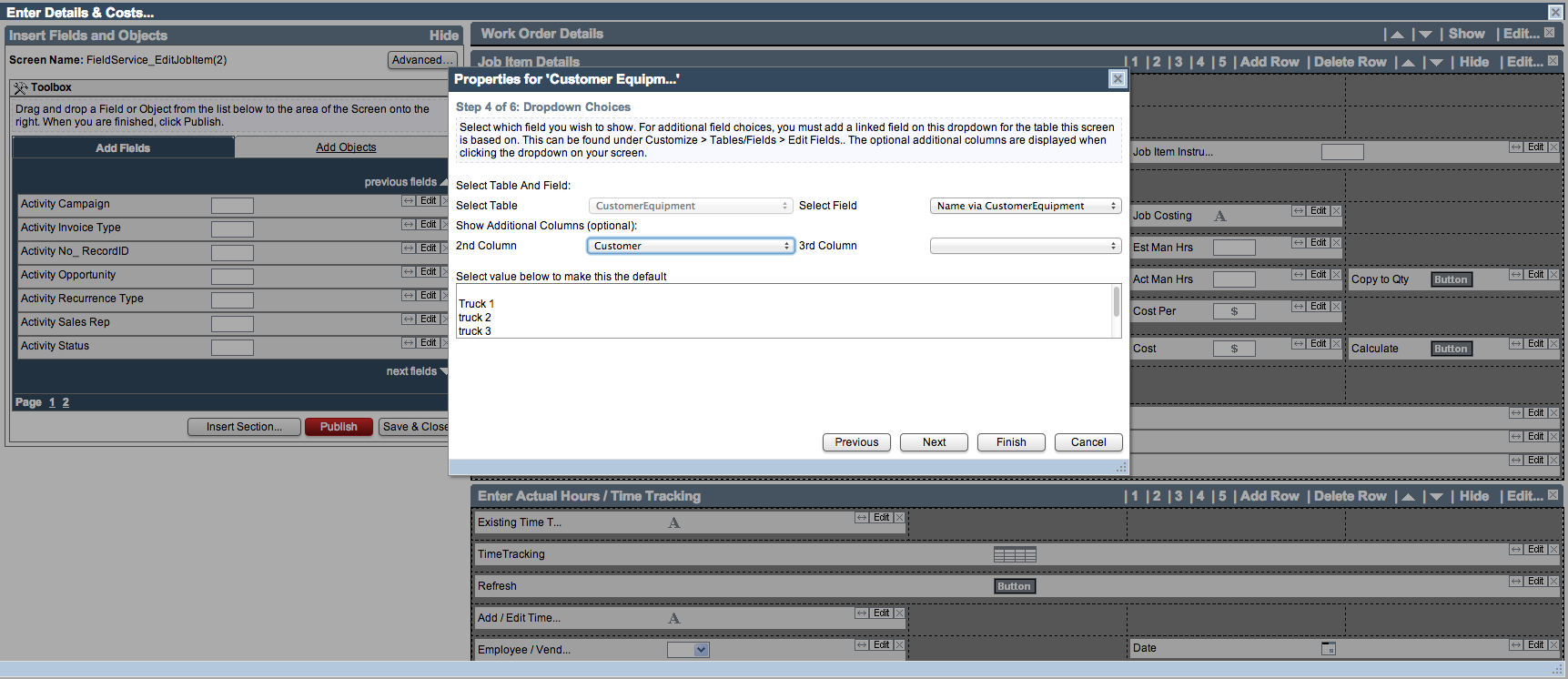
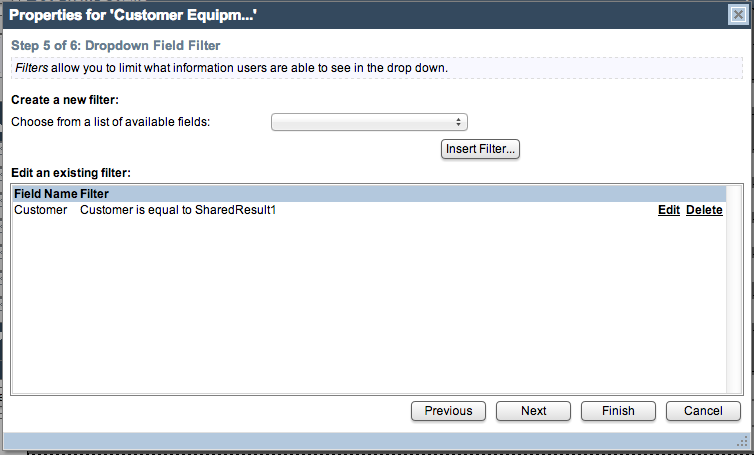
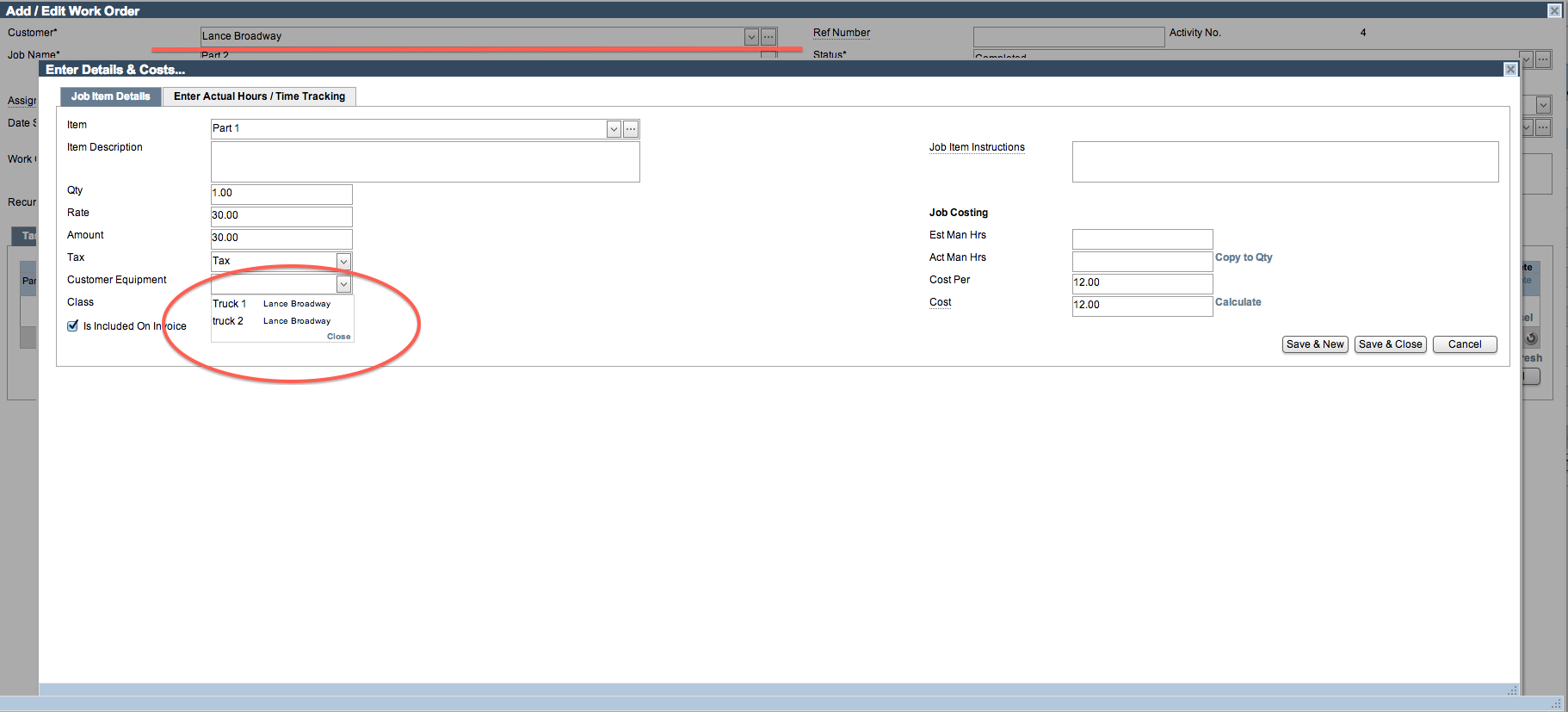
For the second part, I'd add your warranty, make, model, ...etc fields as linked fields to the ActivityJobItems table. This will then show them as fields on the screen. I have to say that I ran into a hiccup when attempting this, so I'm looking into why I couldn't add them as linked fields. I wasn't able to add them as linked fields, though I believe I should be able to. My thought was that once they are added as linked fields, you can also then add them as fields on your work order template to show on the work order.
I'll look into the linked fields and try to find a work around to this.
- Adam