Adding a New Client/Lead
Solution No. 35
Enter the information for the Client/Lead in the detail section of the screen.
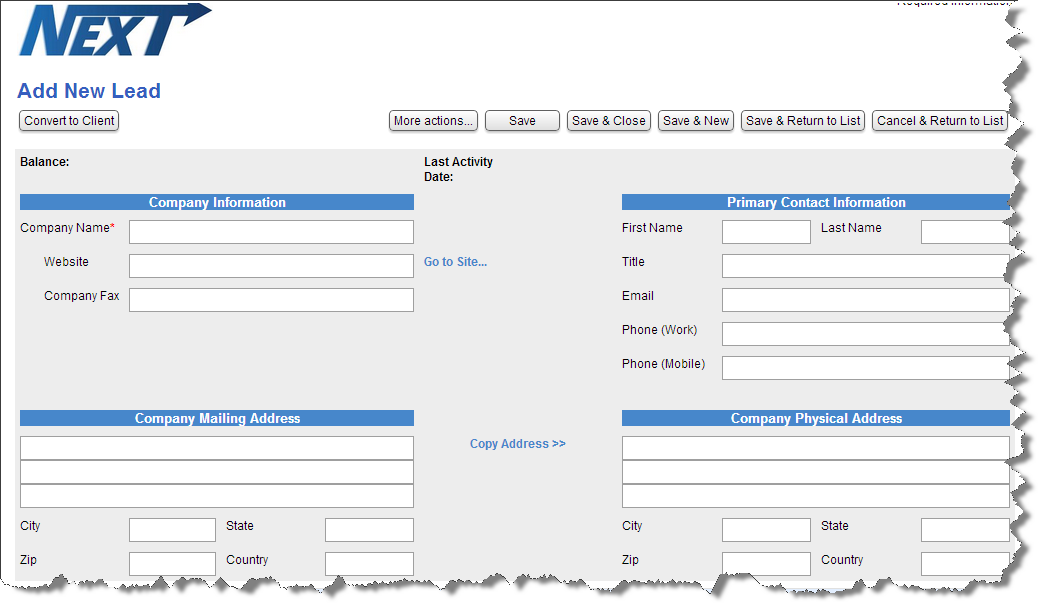
Enter any important notes in the “QuickBooks Customer Notes” section. This is information that will always be displayed. Example: client is in collections, client is always early/late for appointments, needs extra attention to details, etc.
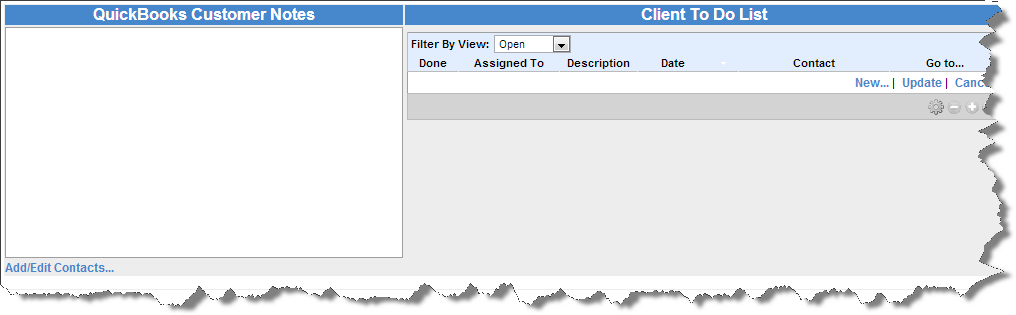
Choose “Add/Edit Contacts” to populate the initial contact with the information just entered, and add additional contacts as needed.

On the “Client To Do List” Section the user can choose to add a new “To Do.” This can be assigned to the logged in user or another user in the database.
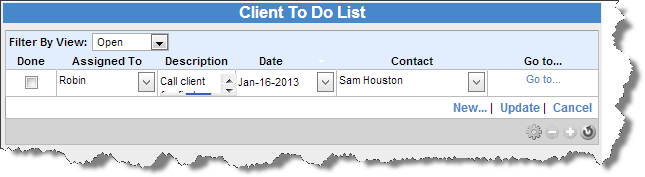
The “Activity Log” will show any activities done for this client. The user can click “Add New Activity” to enter a new time tracking entry.

The user will enter the details for the activity and the amount of time spent on the task. The Internal Comments are for company use and should be a recap of the conversation or activity that you had with the client / prospect. (When you click “Record Time entry for this Activity” you will have the option to enter a different note for your time entry which will transfer to the invoice, should you not want those internal notes on the invoice.
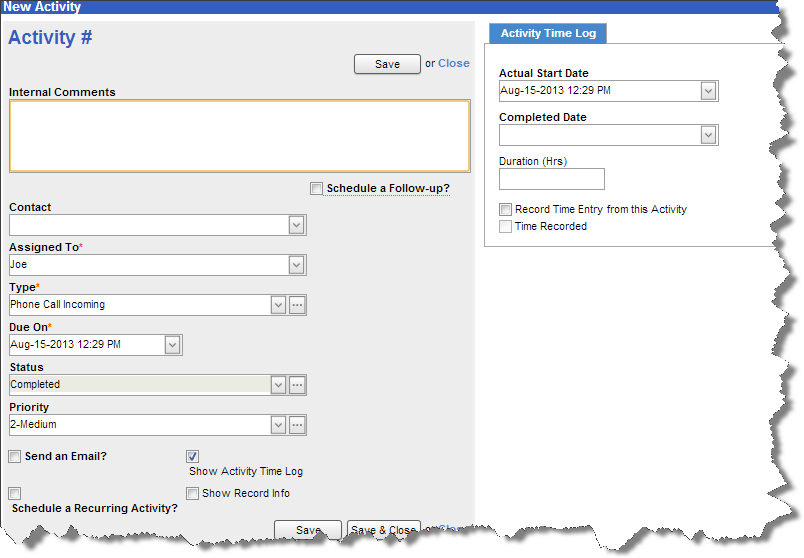
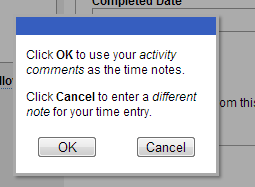
The “Intuit Reseller Opportunities” section will show any open opportunities, or the user can add one from the “New Intuit Reseller Opportunity” button.
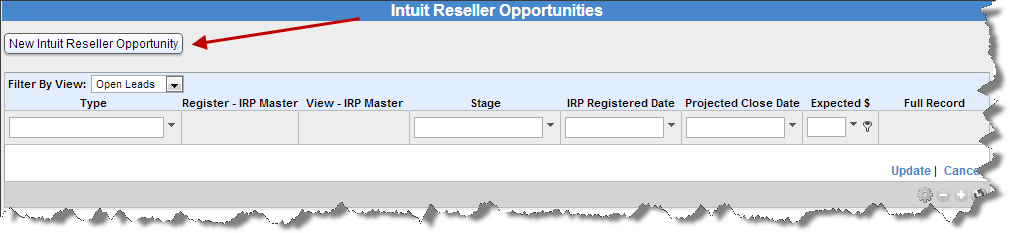
Choose the type, and if it needs to be registered, click on “Register – IRP Master” to be taken to the IRP Master to enter the lead.
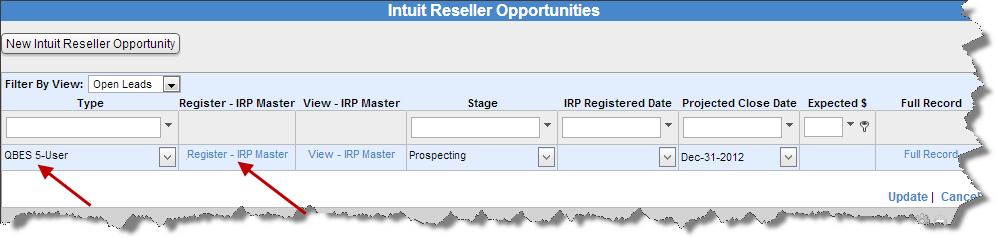
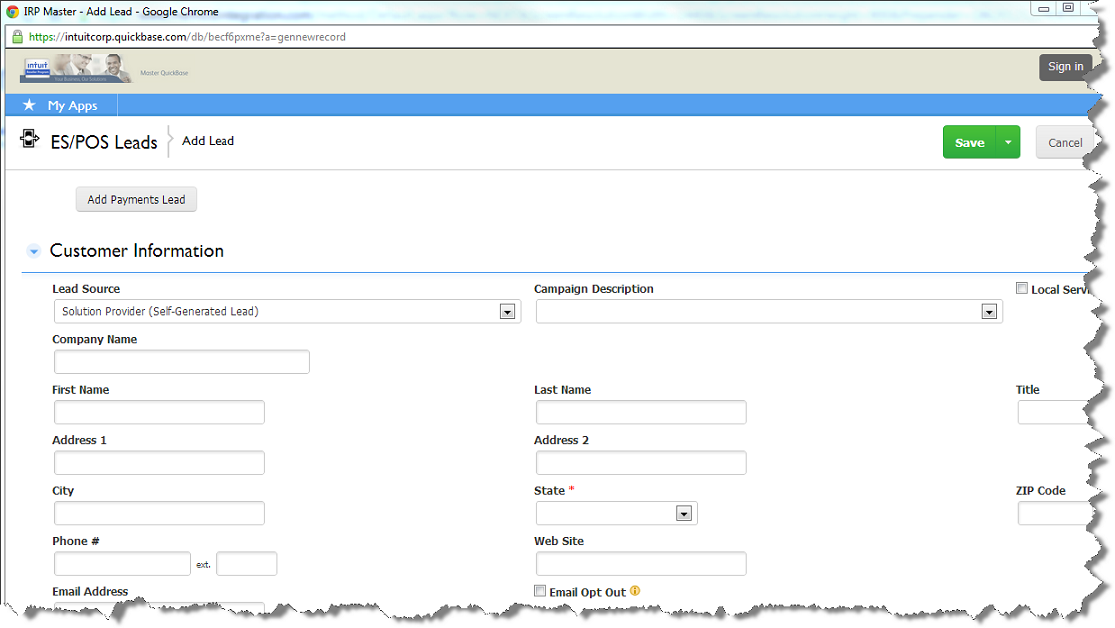
If the lead came from Intuit, then click “View – IRP Master”. If the lead is not in QuickBase, then the user will receive a prompt to enter the link, choose “OK,” and enter the link.
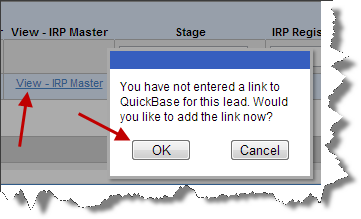
Enter the link and choose “Save & Close.”

Choose the Stage, Date Registered, and Projected Close; the user can also go to the full record from here.
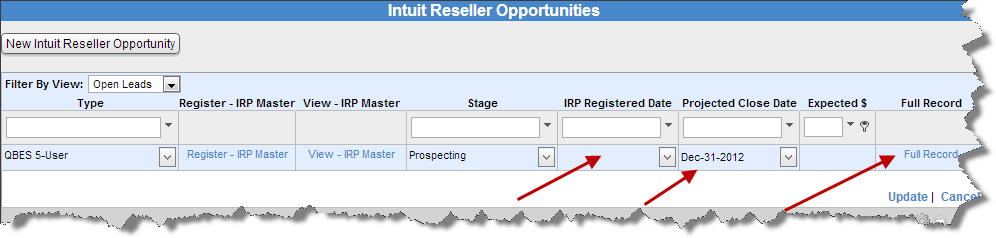
| Created by | Robin H. on | Jan-09-2013 |
| Last modified by | Robin H. on | Sep-02-2013 |