Google Gadget - Adding an Activity
Solution No. 44
Click on Add Activity
Contact Info - At this point you are able to edit the contact information in NEXT, you can edit the information that shows up in Method if the information is incorrect or missing information.
You are able to create a portal link for your contact.
If you click the Activity tab, then you have a couple of report options:
Shared Activities on or Before Today
Shared Activities in the Future
My Activities on or Before Today
My Activities in the Future
You can add an activity. Click “Add Activity”
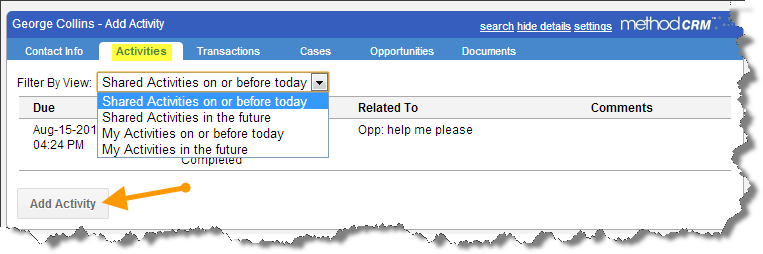
Enter in the comments for the activity, theses comments will show up in Internal Comments on the Activity.
Click on the “Activity Details”, Edit Details, This will let you assign the activity to yourself or another user. This activity should be marked as “Complete” because it will go into NEXT as an “Email Incoming”.
If this activity is associated or related to a Case (Support Ticket) , then you can choose the case from the drop down list. The drop down list will only show the cases associated with the customer that you are linked to.
If you need to follow up with this client or have another action item, click on the “Schedule a Follow up” checkbox.
You are able to assign this follow up activity to yourself or to another NEXT user. Choose a follow up type of “Meeting” or “To Do” so that the user will see the actionable item on their desktop n the To Do Section or on their calendar.
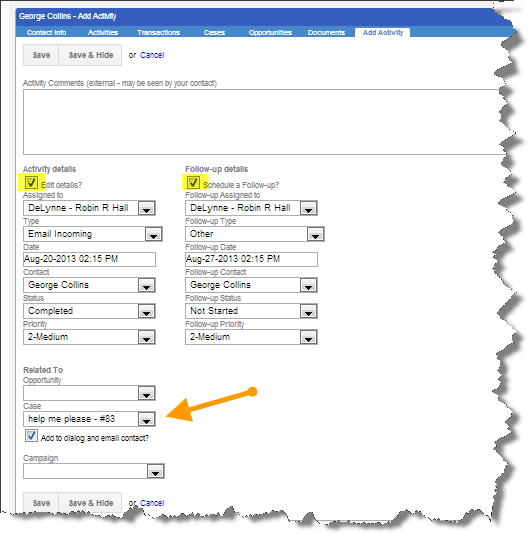
Click Save
Adding in Transactions from the Gmail. In order to add in QuickBooks Transactions, make sure that the user has access to the QuickBooks portion of the Method Account. If the user does not have the tab group “QuickBooks”, it will just take them to the NEXT Desktop.
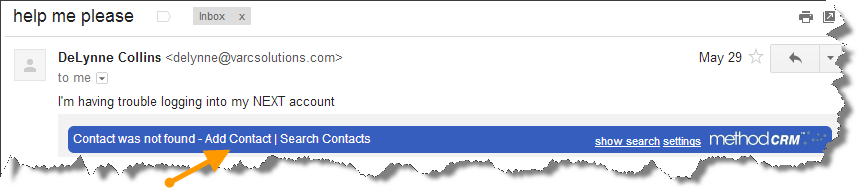
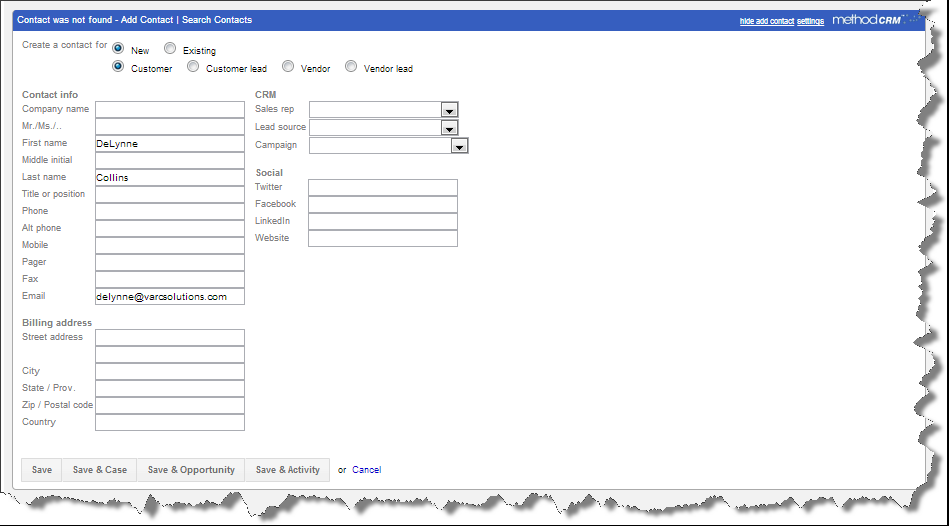
| Created by | Robin H. on | May-16-2013 |
| Last modified by | Robin H. on | Sep-05-2013 |