My Phone Messages
Solution No. 30
Missing a phone message can be detrimental to your business. A phone message can represent the NEXT engagement or help that your clients need.
Without a proper CRM, phone messages can get lost in our email, or even a sticky note that someone gave us as we passed by their desk. NEXT allows those phone messages to be put into the system and if you took the phone message and told the client that you would call them back or if another NEXT user took the message, they now show up on your desktop and you are able to see all of the phone messages that need action on them.
You are able to set aside time in your day to return all of the phone messages, and then return back to the support tickets or activities that need to be done for your clients.
From the NEXT desktop the user can filter phone messages by All Created Today, All To Be Returned, and Default - First by Importance, then by Date Start in ascending order. Or the User can create a New Message for themselves or someone else.
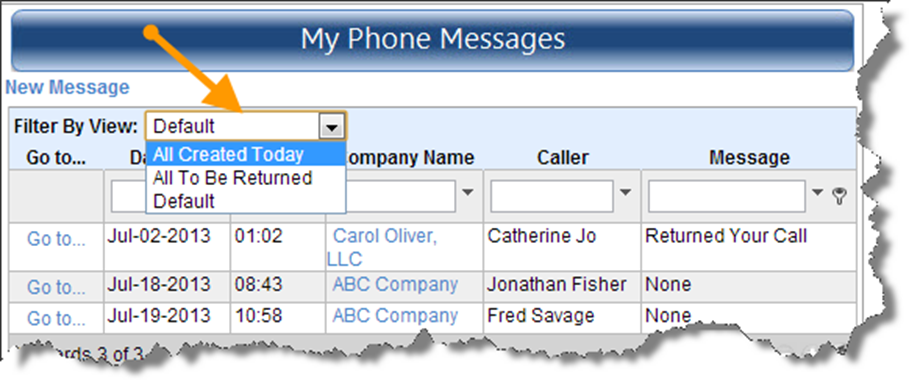
Once a phone message is on your desktop, you are able to click GoTo and open up the phone message. From here you will see who it is to, the date, time, and priority, as well as the details of the message. You will also have four actionable items along the top that you can do with the phone message. Do It, Delegate It, Defer It, and Drop It.
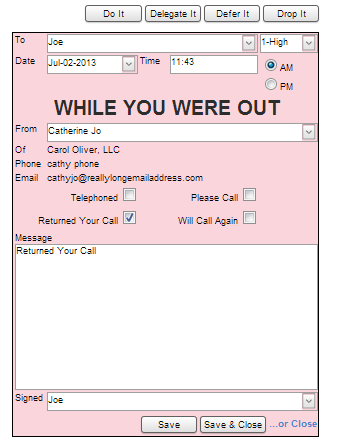
Do It
When you get a phone message, the most direct option that you have is to “Do It;” return the phone call or create an Activity around the message.
Delegate It
If you receive a phone message and the message would better be suited to another NEXT user, then you are able to delegate the phone message and assign it to another user. You can Change the User in the “To” section of the phone message or you can click on the Delegate It button and change the user.
Defer It
If you are not able to return the call that day or you want to move it to another day, you are able to remove it from your dashboard and have it show up the next day or the following week, whichever you prefer. NEXT will show you a calendar and you can choose the date for the phone message to appear on your desktop again.
Drop It
Sometimes, phone messages are just an FYI and we do not have an action item associated with it. If that is the case or you just don’t want to call the person back you are able to Drop It. The phone message will show up as a completed activity on the client listing, and the system will note [Did not return phone call].
An instructional video is available at: http://www.youtube.com/watch?v=4CSc2FyINFw.
| Created by | Robin H. on | Jan-09-2013 |
| Last modified by | Robin H. on | Sep-02-2013 |