New Lead
Solution No. 34
The NEXT Desktop has everything that you need to know for your daily tasks. The desktop shows you the open To-Do Activities, Phone Messages to return, Open Support Tickets and NEXT activity that needs to be worked for a client, Open Opportunities that need to be followed up on for the NEXT sales, either in software or services, clients that needs to be followed up with proactively. The desktop also has a view of the calendar that can sync with Outlook and the Google Calendar using the Google Gadget.
From this row of buttons at the top or bottom of the NEXT Desktop, the user can perform additional actions.

The “New Lead” button pulls up the “Clients/Leads” screen. From here the user can search to see if the lead is already in the database. Choose any listed category to search by, enter a few letters or numbers, and click enter to search.
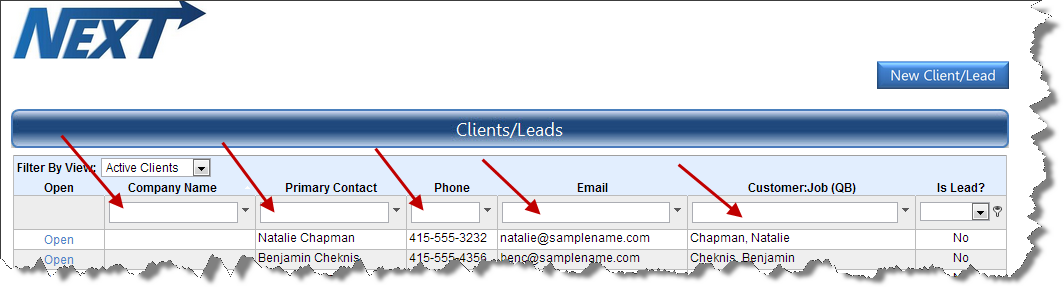
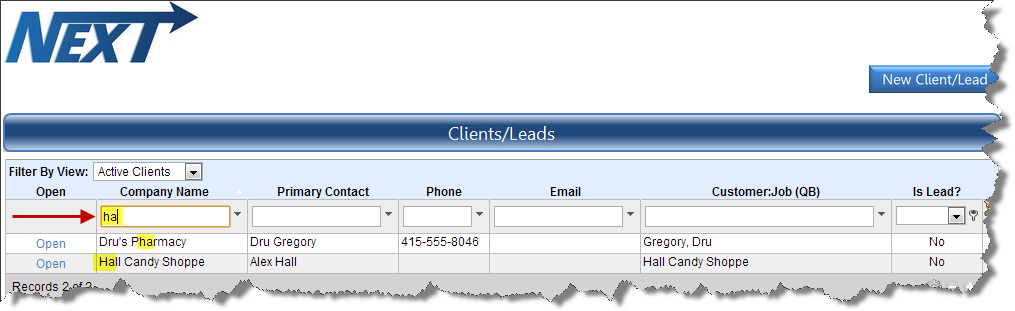
If the lead is not found, choose the “New Client/Lead” button to add them.
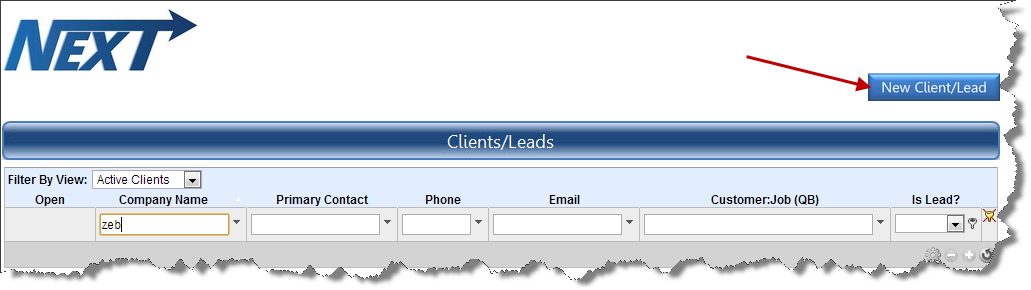
The “Enter Time” button allows you to quickly create a new time entry which can be submitted to QuickBooks for invoicing. This time would generally be admin time, or time not associated with a support ticket. If you do need to enter time for a support item, then you would click the “New Ticket” button and add an activity.
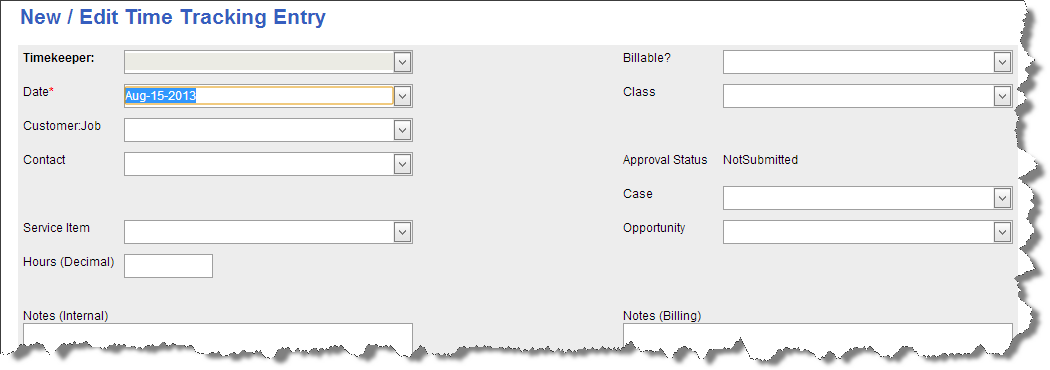
The 'New Ticket' button opens a blank support ticket.
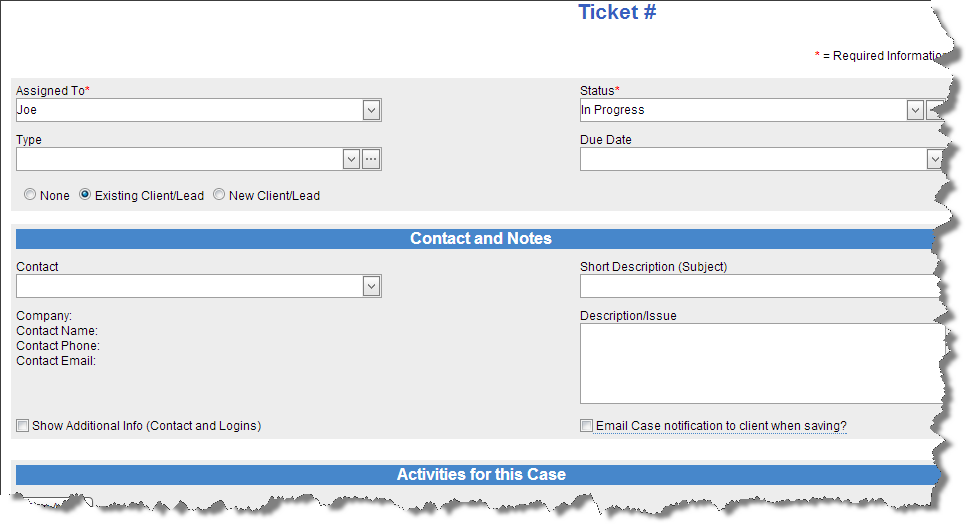
The ' Find a Client' button pulls up the 'Clients/Leads' screen.
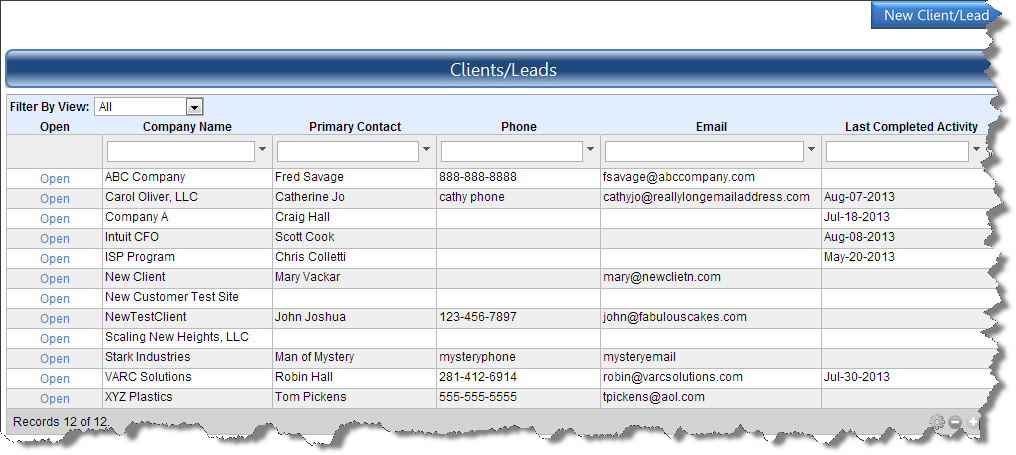
From here the user can search to see if the lead is already in the database. Choose any listed category to search by, enter a few letters or numbers, and click enter to search.
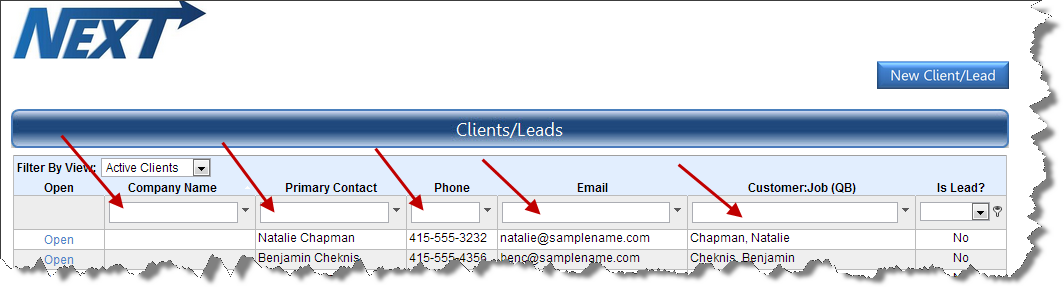
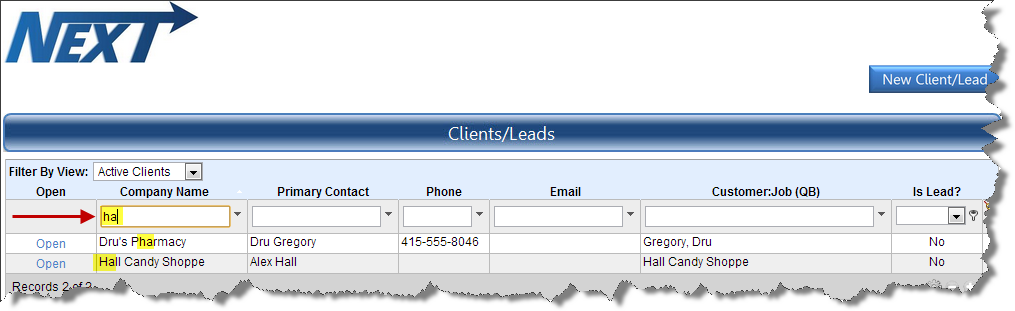
If the lead is not found, choose the 'New Client/Lead' button and add the client.
| Created by | Robin H. on | Jan-09-2013 |
| Last modified by | Robin H. on | Sep-02-2013 |