To Do List
Solution No. 52
A To Do is something that is generally non billable. This can be anything from following up with a client after a billable occurrence has happened to make sure that their issue was taken care of, to a reminder to pick up the kids from school. Being pro-active with your clients and anticipating their needs will go a long way with being able to serve the client long term. This will also help you in being able to manage your staff, if you can find out that a client is not 100% happy instead of the client just not calling you back, will allow you to take steps to rectify the problem before it becomes a big problem.
You are able to assign a To Do to any user of NEXT. You can add them from the desktop or you can add them as a follow-up activity from the support ticket or opportunity.
The To Do does not have to be associated with a client; and can be personal items, which sometimes get lost in the shuffle. Just be careful, not to enter something into NEXT that is so personal that you would not want other users to see the note. Remember this is a company database.
Once you have a To Do note on the desktop, if you have assigned the item to a contact, then you are able to click on the contact name and go directly to the company /contact with one click of the button. Once you have clicked on the contact, you have at your fingertips everything that you have done with that client. This view shows you the open and closed items for that client along with all of the information regarding their firm and features that they use in QuickBooks.
In order for the desktop not to get lost, the section shows five of the To Do messages that need to be done at a time, with arrows and page numbers to toggle through if you have more than five To Dos. If you need to see a listing of all of your open To Do items, then click on the big blue button that says “My To Do List”, this will bring up a listing of all of your open To Do items.
From the Desktop the user can either “Go to” a chosen record ,create a “New To Do” item, or click “Done” and the item will be marked as complete and be removed from the desktop.
The item is not ‘lost’, you are able to view the item on the client screen. You will have a complete listing of all of the To Do items, open or closed.
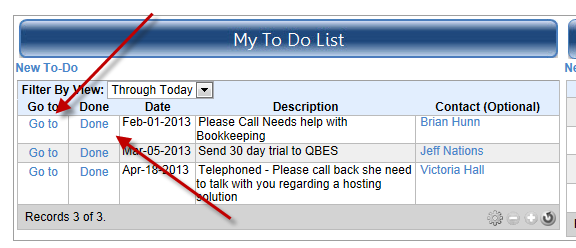
When the user chooses “Go To” they can edit who the item is assigned to, the due date, contact, and status, as well as add comments.
| Created by | Robin H. on | May-17-2013 |
| Last modified by | Robin H. on | May-26-2013 |