Get started: QuickBooks Desktop!
Solution No. 76
Welcome to Method! This documentation will walk you through the steps to install our sync engine as a QuickBooks Desktop user. This document assumes you have a Method:Classic account and are looking to reinstall the sync engine.
If you are looking to download our sync engine,
FIND IT HERE.
In order for these steps to work correctly, you must be running Windows on a PC or a virtual desktop program like Parallels, with QuickBooks installed. This should be a computer that is rarely turned off.
>
>
- Open your QuickBooks file to the company file you wish to sync.
You must choose the correct company file. If you sync the wrong QuickBooks file, it cannot be undone.
- Now it's time to download the sync engine.
- Click the downloaded file (Setup.exe) to launch the installer, and follow the on-screen instructions.
- Once the installation is complete, click the Method Integration Engine for Use with QuickBooks, found in your Start menu under All Programs > Method.
- When the authentication window pops up, fill in your Company Account, Email and Password created in Step 2. Click Connect to QuickBooks when you're done.
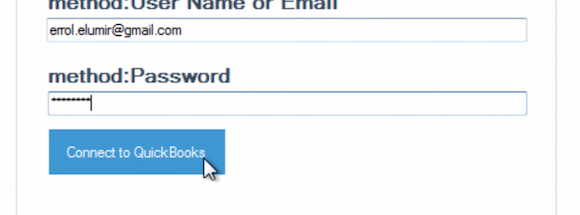
- Next, confirm the details of your authentication. Make sure you choose "Yes, always; allow access even if QuickBooks is not running" and click Continue > Done to start your Method sync!
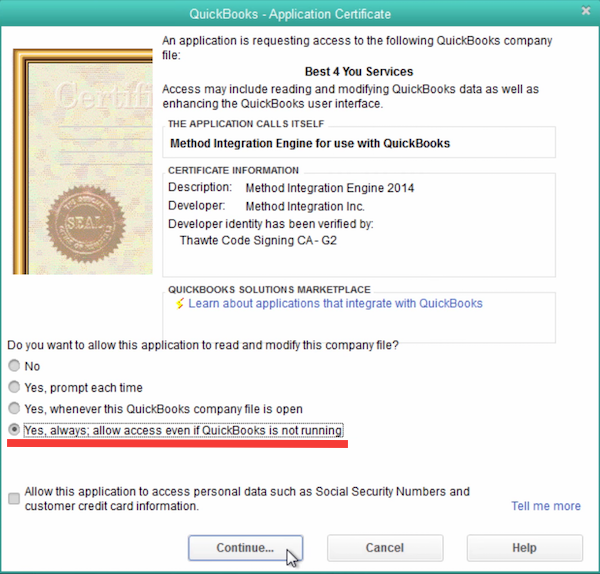
If you accidentally click something else, you can change these settings later from within QuickBooks under the "Integrated Apps Settings" section.
- Once the sync is underway, you can start using the Method web application. Go back to your browser.Your first sync may take a while depending on the size of your QuickBooks file. When it's complete the Method PUSH status will read connected and turn green.
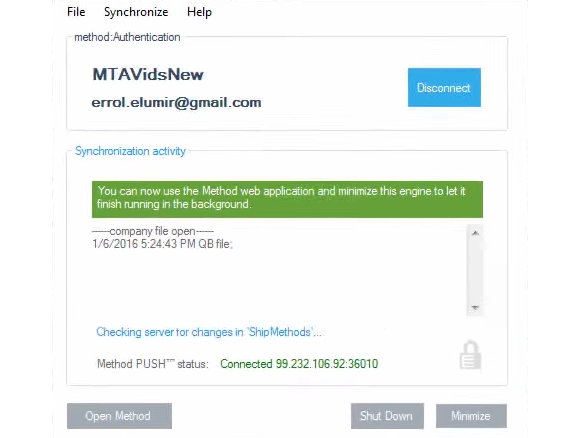
You may see a second QuickBooks Application Certificate pop up, similar to the one in Step 9. This one is to authorize the Method Integration Engine Listener. Please allow the same access as you did in Step 9 for this certificate.
And that's it! Now it's time to verify that your real-time sync is functioning properly. To learn how to do this, click here.
[top]
| Created on | Sep-28-2011 |
| Last modified by | Caleb J. on | Apr-26-2017 |