Increase/decrease licenses
Solution No. 275
Licenses determine how many people can actively log into your Method account.
There are two types of licenses: named licenses and shared licenses. You can learn more about the distinction between these types of licenses by going here.
Changing licenses can impact your pricing. If you'd like more information on pricing, please contact your Account Manager for more details.
The following steps will show you how to increase and decrease licenses in Method.
- From your Method dashboard, click Customize > My Account.
- Under My Subscription you can see a list of the Method Apps currently associated with your account.
By default, every Method user has the Method:CRM app installed.
- Select the app for which you want to change your licenses and click change user count.
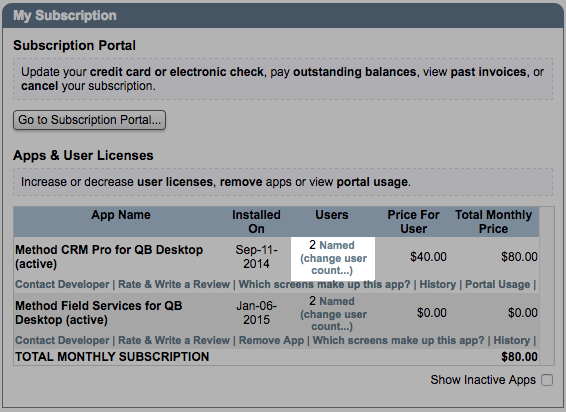
Adding and removing licenses operate on a per-app basis. If you want to change your licenses for other apps, you must click change user count and change the count for each app individually.
- From here, you can use the dropdown to select the number of licenses you'd like to associate with this app. Once again, please note that changing the number of licenses will affect your monthly pricing.
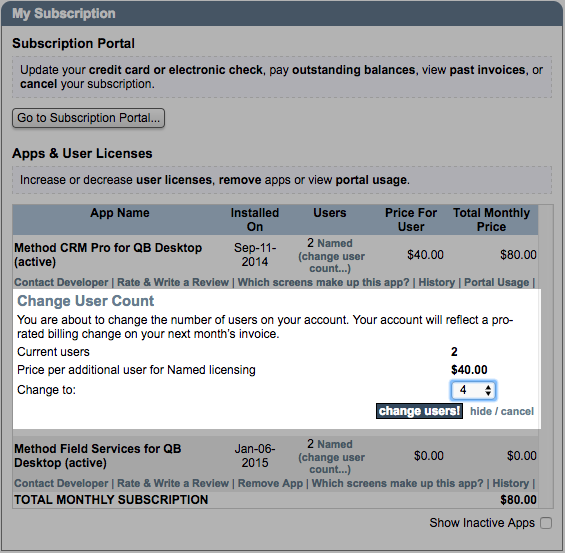
- When you're done, click change users! to implement the changes.
[top]
| Created on | May-09-2013 |
| Last modified on | Dec-27-2018 |