QuickBooks Desktop conflicts
Solution No. 696
The following list some QuickBooks Desktop conflicts our users have encountered, and those documented by our Support Team. Please find the conflict in the table below, then click the go to link for help in solving it!
| |
Conflict message
|
| Go to |
QuickBooks returned an error when adding a [Customer/Vendor/Employee] record. A record with the name [Name] already exists in QuickBooks. If this record was accidentally duplicated, please delete the duplicate. |
| Go to |
There was an error modifying the Customer list, element "XXXXXXXX-XXXXXXXXXX”. QuickBooks error message: This customer already has job information. |
| Go to |
QuickBooks returned an error when adding/modifying a ReceivePayment record. The error was "Object XXXXX-XXXXXXXXXX specified in the request cannot be found.
|
| Go to |
The error was "The transaction "is manually closed" field has an invalid value of 1." QuickBooks error message: The sales order transaction is already fully invoiced. |
| Go to |
The item, [Name], cannot be deleted as it has already been used in transactions. If this item is rarely used, consider making it inactive in order to hide it from your item list. If you do wish to delete this item, try deleting the transactions related to this item in QuickBooks. To restore this item to Method, click on 'Refetch from QuickBooks'. |
A record already exists in QuickBooks [top]
This QuickBooks Desktop conflict normally occurs when a customer already exists in QuickBooks. To fix this, you can rename the duplicate so that it has a unique name, or delete one of the records.
To delete a customer record:
- Click Customers > Customers and Contacts List.
- Choose the customer you'd like to edit and click Go to next to the chosen entry.
- At the bottom of the screen, you will see a More Actions button. Select it.
- Select Delete Customer.
You should now be able to proceed with your sync as normal!
Customer job information[top]
This QuickBooks Desktop error occurs when you try to add a job to a customer with existing job information, such as Job type, Job start date, Job status, and so on. If you encounter this conflict, this is what you'll see:
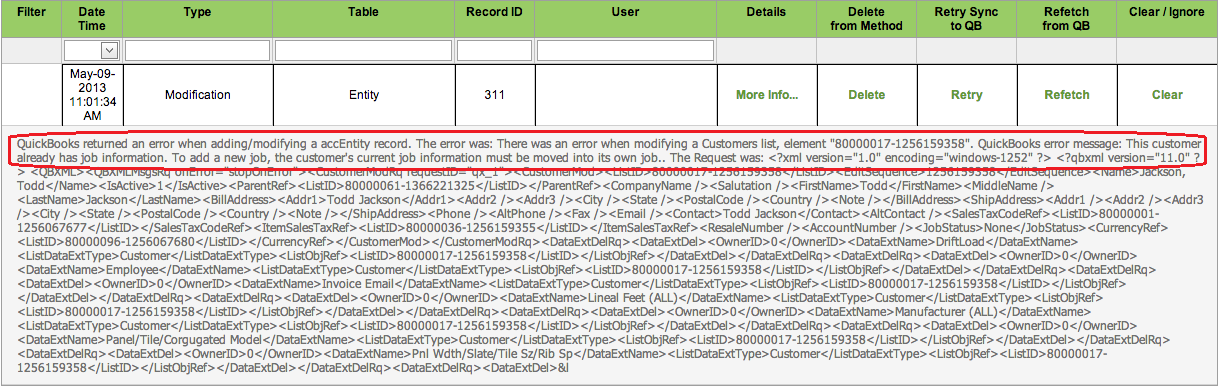
This conflict is caused because while Method allows you to add a job to a customer with existing job information, QuickBooks rejects the data when it tries to sync. Here's how to clear this conflict!
- Determine the customer the conflict pertains to. The Record ID is given on the screen, but the customer name and other information can be accessed by clicking More info...
- Let's assumetherelationshipisBobCrenshaw:Bill Tillman Painters,whereCrenshaw isthecustomerandBTP is the job. At this point there are two courses of action that can be taken to resolve the conflict.
- You can remove the job information listed in Bob Crenshaw under Payment & Job Info > Job information, then click Retry Sync to QB.
- Click Refetch from QB.ThiswilltellQuickBooks to override the relationship in Method with whateverislistedinyourQuickBooks file.
In some cases, this may remove the relationship between Bob Crenshaw and Bill Tillman Painters.
You should now be able to proceed with your sync as normal!
Receive payment request not found[top]
This QuickBooks Desktop conflict occurs when Method tries to post a payment to a transaction that either:
- can't be found, or
- has already been paid in full via another payment record.
If you encounter this conflict, this is what you'll see:  There are a few ways this conflict can be triggered:
There are a few ways this conflict can be triggered:
In order to fix this conflict, the user will have to determine whether the payment record is a duplicate, or whether the invoice balance has already been paid. If the payment record can safely be deleted, you can delete the conflict in your Resolve Conflicts screen (which you can access by going to QuickBooks > Resolve Conflicts).
It is important that you do not delete any payment records until you manually check to make sure it is definitely a duplicate. Deleting records in Method cannot be undone.
Sales order cannot be manually closed[top]
This QuickBooks Desktop conflict occurs when a sales order has been fully invoiced, but it has still been marked to be manually closed. If you encounter this conflict, this is what you'll see: 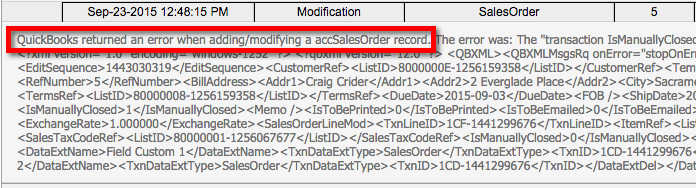
This conflict is triggered because QuickBooks rejects any attempt to close a sales order twice, which is what happens if Closed is still checked on a sales order. Clearing this conflict is very simple; here's how to do it!
- Navigate to Customers > Sales Orders.
- Use the Existing Sales Orders grid to locate the sales order that generated the conflict. Once you find the sales order, click on it to open its details to the right.
- Uncheck the checkbox marked Closed.
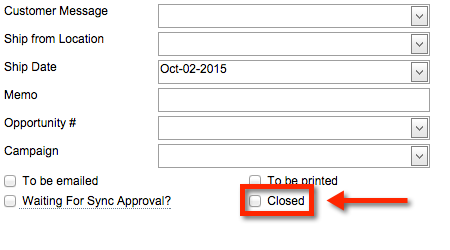
- Click Save to save the sales order.
You will now be able to sync the sales order with no further problems!
The Item cannot be deleted[top]
As indicated in the error message, the item cannot be deleted because it is being used in a transaction.
Before you can delete the item, you must delete the transaction first. However, if you tried to delete the item, you will need to restore it.
In order to restore the item to Method:
- Select the QuickBooks tab.
- In the tab links, Resolve Conflicts.
- Select Refetch for the item conflict you wish to restore.

Now delete the transactions which contain the item, and then delete the item.
[top]
| Created on | Oct-08-2015 |
| Last modified by | Caleb J. on | Nov-21-2017 |